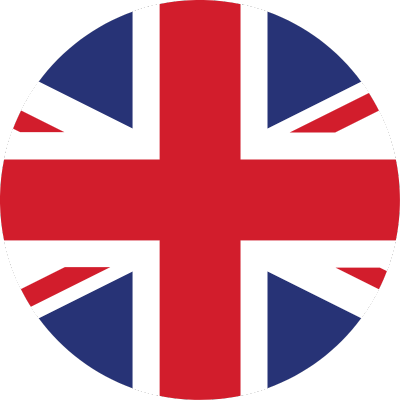TL;DR: Low Data Mode helps reduce your mobile data usage. It turns off background activity, lowers streaming quality, and pauses automatic updates. It’s a great way to save data when you have a limited plan or are traveling.
What is Low Data Mode?
Low Data Mode is a feature on iPhones that helps you use less mobile or Wi-Fi data. It was introduced in iOS 13 and works by changing how your phone and apps use data.
What does Low Data Mode do?
When you turn on Low Data Mode, your iPhone:
- Stops background app refresh – apps only update when you open them.
- Pauses automatic updates and downloads – apps and iOS won't update unless you do it manually.
- Lowers streaming quality – videos and music use less data.
- Delays iCloud activity – backups and syncs are paused.
- Limits push notifications – some notifications might come in later.
- Reduces data used by system services – your phone runs leaner.
These changes help reduce the amount of data your iPhone uses.
How to turn on Low Data Mode
Here’s how to enable it for mobile data:
- Go to Settings.
- Tap Cellular (or Mobile Data).
- Select Cellular Data Options.
- Turn on Low Data Mode.
For Wi-Fi:
- Go to Settings > Wi-Fi.
- Tap the info icon (i) next to your connected Wi-Fi network.
- Toggle on Low Data Mode.
Note: You need to turn it on for each Wi-Fi network individually.
Should you enable Low Data Mode?
Yes, if you want to save data. It’s useful in these situations:
- Limited data plan – helps avoid overage charges.
- Traveling abroad – reduces roaming costs.
- Slow or expensive networks – keeps your data usage low.
- Saving battery – fewer background tasks can help your battery last longer.
But there are some downsides:
- Slower notifications – messages and alerts might be delayed.
- Lower quality streaming – videos might look less sharp.
- No automatic updates – you’ll have to update apps manually.
If you rely on real-time updates or stream in HD, Low Data Mode might be annoying. But for saving data, it’s very effective.
Tips to manage data better
Even without Low Data Mode, you can reduce data use:
- Go to Settings > Cellular and see which apps use the most data. Turn off data for apps you don’t need.
- Use Wi-Fi whenever possible.
- Turn off Wi-Fi Assist to stop your phone from switching to mobile data automatically.
- Update apps only when connected to Wi-Fi.
Bonus tip: Use an eSIM when traveling
When traveling, using an eSIM can simplify your connectivity needs. Services like Breeze and Saily offer convenient options:
- Breeze eSIM: Provides data plans in over 190 countries without the need for physical SIM cards or contracts. Simply choose your destination, select a data plan, and activate it via a QR code.
- Saily App: Ideal for frequent travelers, Saily offers affordable eSIM plans starting from $4.99 for 1 GB over 7 days, covering numerous destinations. The app is user-friendly, allowing you to purchase and activate eSIMs effortlessly. You can use our PROMO CODE for a 5% discount (SPECIAL5)
Both options enable you to stay connected without changing your physical SIM card, helping you avoid high roaming costs.
Data-Savvy Traveling: Spend Less, Stay Online
Low Data Mode is a smart way to save data on your iPhone. It works by pausing background activity, reducing streaming quality, and stopping automatic downloads. It’s perfect for people with limited data plans, frequent travelers, or anyone who wants more control over their mobile data.
Just remember: you might miss some notifications and updates. But if you need to stretch your data, it’s a great feature to use.