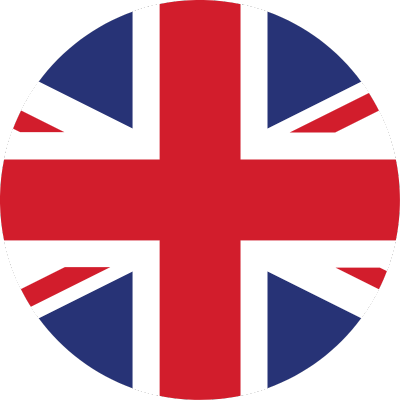Losing signal - no calls, no mobile data is frustrating. But whether you're using a traditional SIM card or an eSIM, there's a clear, step-by-step way to diagnose and fix the issue fast.
1. Basic connectivity reset
- Toggle Airplane Mode: Turn it on for about 10 seconds, then switch it off. This often restores the connection by refreshing all network links.
- Restart your device: Power off for 30 secs, then back on - resets services and network stacks.
- Update software: Install the latest OS and carrier settings. On iPhone, go to Settings → General → About and apply any available carrier update. Also, check Software Update.
2. Physical SIM specific
- Re-seat & clean it: Power down, remove SIM, check for damage or dirt on contacts - wipe gently with a microfiber cloth, then reseat. Even slight misalignment can cut service.
- Test in another phone: If it works on a different device, the issue might be your phone - otherwise, the SIM may be failing.
- Reset network settings:
- iPhone: Settings → General → Reset → Reset Network Settings
- Android: Settings → System → Reset options → Reset Wi‑Fi & mobile networks
(Note: this deletes saved Wi‑Fi and paired Bluetooth).
- Check account & coverage: Ensure your service isn’t suspended or in a dead spot (e.g., underground or rural).
3. eSIM-specific fixes
eSIMs add extra layers - so here’s what to check:
a. Device & account checks
- Ensure compatibility: Modern devices (e.g., iPhone XS+ or recent Android models) support eSIM. See all devices that support eSIM.
- Verify activation: Confirm with your carrier that the eSIM is active and matched to your device/account.
- Unlocked device: If your phone is locked to one carrier, it may block other eSIM profiles.
b. Settings & reconnection
- Toggle eSIM profile:
- iOS: Settings → Cellular → select eSIM plan → toggle it off, wait and then on.
- Android: Settings → Connections → SIM Manager → toggle off/on.
- Manual network select:
On iOS: Cellular → Network Selection → disable auto → choose your network manually. The
Android menu is similar.
c. Profile integrity
- Reinstall the eSIM: If the eSIM seems broken or corrupted (often after software updates), remove and re-add it via your carrier’s QR code or app.
- Use recovery tools: Some carriers/apps offer built-in eSIM repair functions.
4. Final refinements & checks
- Reset network settings: This refreshes all connections and often restores service.
- Check for VPNs or profiles: Some VPN or MDM profiles can block SIM connections - disable or uninstall them temporarily.
5. When to call for help
- If SIM issues persist, contact your carrier - they can remotely test or replace the SIM/eSIM.
- If your phone doesn't recognise any eSIM and you're sure it supports one (check for EID in Settings→About), you may need a service center check.
- Mention if you’re travelling: roaming compatibility or temporary blocks might be the cause.
Our recommended checklist
| Step | Action |
|---|---|
| 1 | Airplane mode toggle & restart |
| 2 | Update OS + carrier settings |
| 3 | For physical SIM: reseat & clean |
| 4 | For eSIM: toggle, manual network & roaming |
| 5 | Reset network settings |
| 6 | Remove & reinstall eSIM if needed |
| 7 | Disable VPN/MDM apps/settings |
| 8 | Contact carrier or phone support |
Why eSIM is great (yet finicky)
- Pros: No physical wear, remote provisioning, great for travel.
- Cons: Profiles can get corrupted during updates, need correct account-device match, harder to swap devices.
Get your eSIM for your next trip.
In short
From simple restarts to eSIM reinstall, these steps solve most SIM issues - without wasting time. If nothing helps, your operator can issue a new SIM/eSIM or guide you through recovery. Want step-by-step help tailored to your phone model or carrier? Just ask!
Losing signal-no calls, no mobile data-is frustrating. But whether you're using a traditional SIM card or an eSIM, there's a clear, step-by-step way to diagnose and fix the issue fast.